Checking in is your way of letting us know that you’re engaging with your studies, and if we notice that you haven’t done so, we’ll likely get in touch to check on your wellbeing and to see if you need some support. We’re also legally obliged to let UKVI (if you’re in receipt of a Tier 4/Student Visa) and Student Loans Company (if you’re in receipt of student finance) know if you’re not meeting attendance requirements, so it’s really important that you keep us up to date by checking in.
To make sure this process is as simple and reliable as possible for you, we’ve been listening to your feedback about your experiences of using Attendance Check-in and the myLboro app. So, with the new academic year fast approaching, we wanted to give you a heads-up about two new features you’ll notice before you return to your studies.
-
How to check-in to your lectures and seminars
When you previously checked in to any in-person lectures and seminars, this was verified through eduroam Wi-Fi and Bluetooth beacons. However, your feedback made it clear that a different method was needed.
After a successful pilot, we’ll be rolling out a new initiative to all students. You’ll now check-in using Geo-location (location services) to verify that you’re in the classroom at the scheduled time of your teaching session.
Simply tap the ‘Attendance Check-in’ tile like before, make sure your phone’s Geo-location is switched on and tap ‘Check in’. You can now do this up to five minutes before your teaching session starts and you should do so at every in-person class. You’ll need to make sure the app has permission to access location services and we recommend setting the permission to “only when in use.” If you’re unsure of the process, please visit our updated Attendance Webpages for a step-by-step guide.
When you tap ‘Check in’, the location of your device at that precise moment is processed by the app provider and compared to the location of the classroom in your timetable. The provider then informs the University of the distance your device was from the timetabled room, to confirm whether you attended your class. Please note the University only receives information for the exact moment when you press ‘Check in’. We do not store the coordinates of where your device was and we do not receive any location information at any time other than when you press the check-in button.
-
Reintroducing an in-built timetable
We are also delighted to inform you that we have now returned to an in-built timetable in the myLboro app, rather than linking to the University website. This means you will no longer be required to use Multi-Factor Authentication to access your timetable on the app.
Your timetable will now look slightly different in the myLboro app and will be shown in a schedule-style view with timetabled classes listed under each date, which is designed to be an on-the-go point of reference for you.
Your Online Student Timetable is still available through web browsers and should remain your primary source of detailed timetable information. You should also use this online version to access links to any online classes and on-demand teaching content. Your module leader will clarify if there is any on-demand content for you to engage with as part of your studies, but we recommend regularly checking Learn as well.
Please note that in the myLboro app timetable, an event without a room code will mean that the session is going to be delivered virtually. You can use the Online Student Timetable to check this if you are unsure.
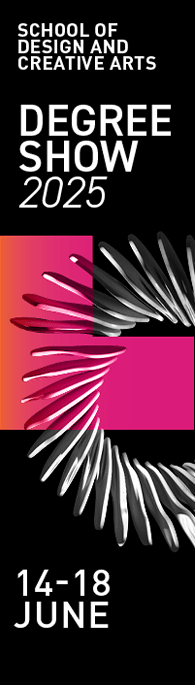
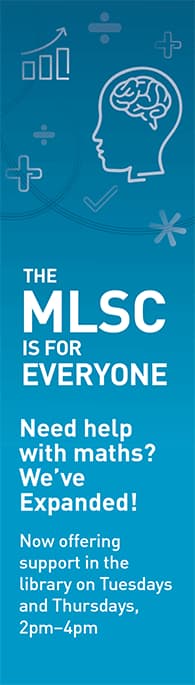

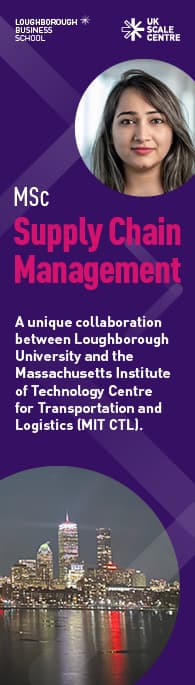
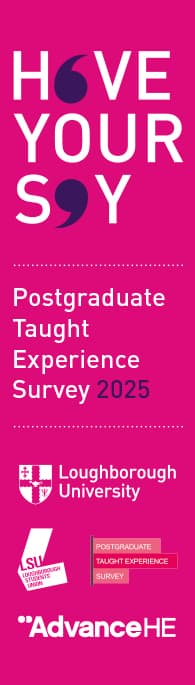
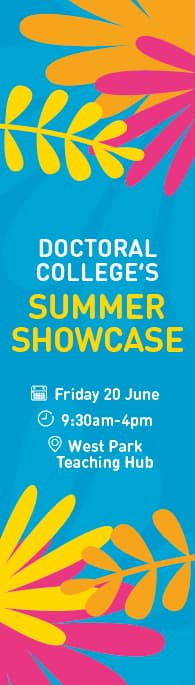
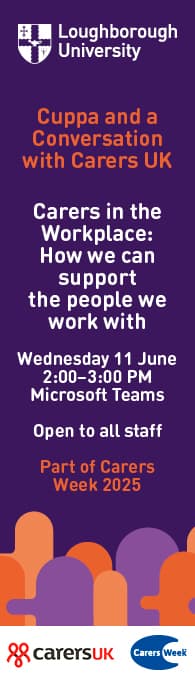
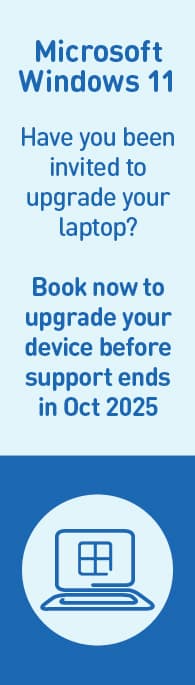
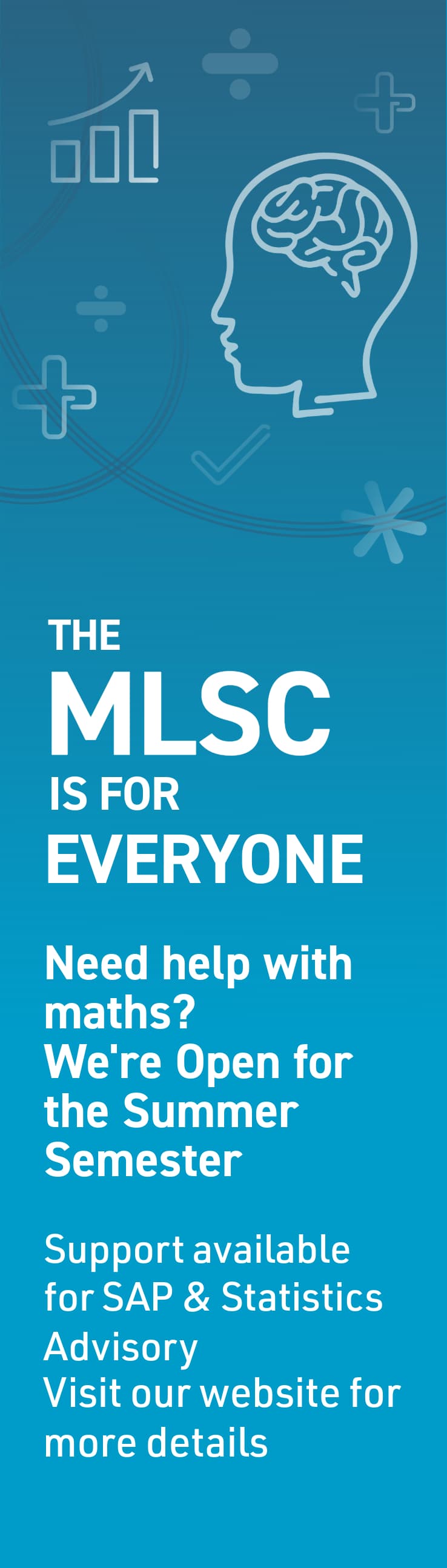
.jpg)