This is now available for staff to access on the Managed Desktop Service to install on their University laptop or PC device.
Instructions:
The process for installing the new version can be completed in three short steps and will only take a few minutes:
- Disconnect from the VPN if connected.
- Open Software Centre using the shortcut on your desktop or the Windows Start Menu (bottom left menu bar).
- Select Applications and type Cisco into the search bar area. Select Cisco Secure Client from the list and click Install.
The application will be displayed as Cisco Secure Client 5.1.0.136.
IT Services recommends that staff install the new version as soon as possible throughout February for secure and continuous access to University online services whilst working remotely.
For Mac users on the managed staff service, Version 5.1.1.42 is available from the self-service app. You should update the VPN client from there if using an older version.
For personal machines, compliant versions of the VPN client are available for download.
Further information
More information on the VPN service can be found under the Remote Working section on the IT Services website.
If you have further questions or queries, please contact the Service Desk at IT.Services@lboro.ac.uk.