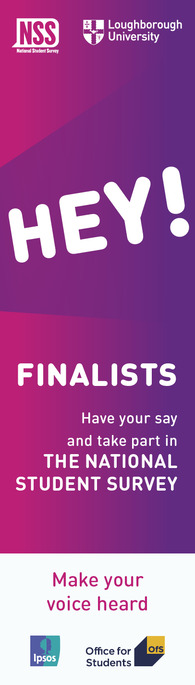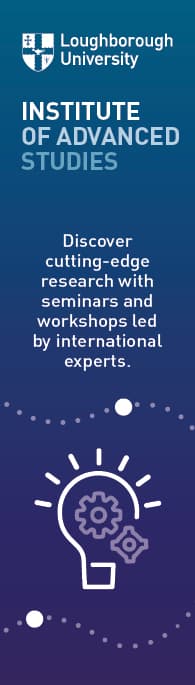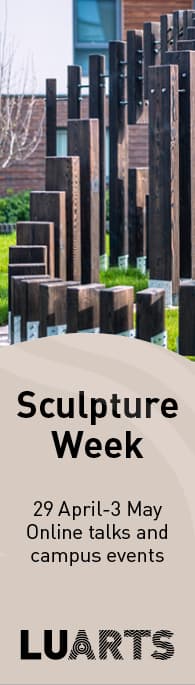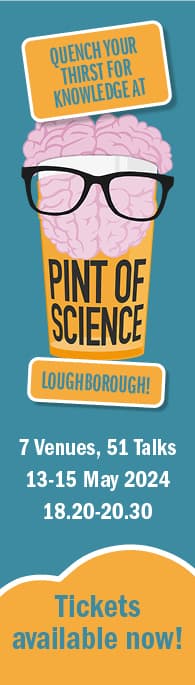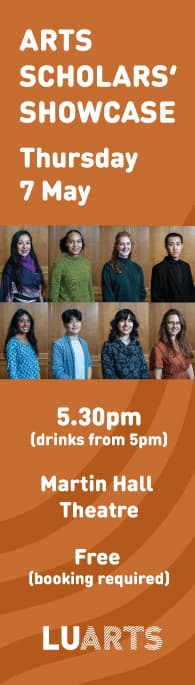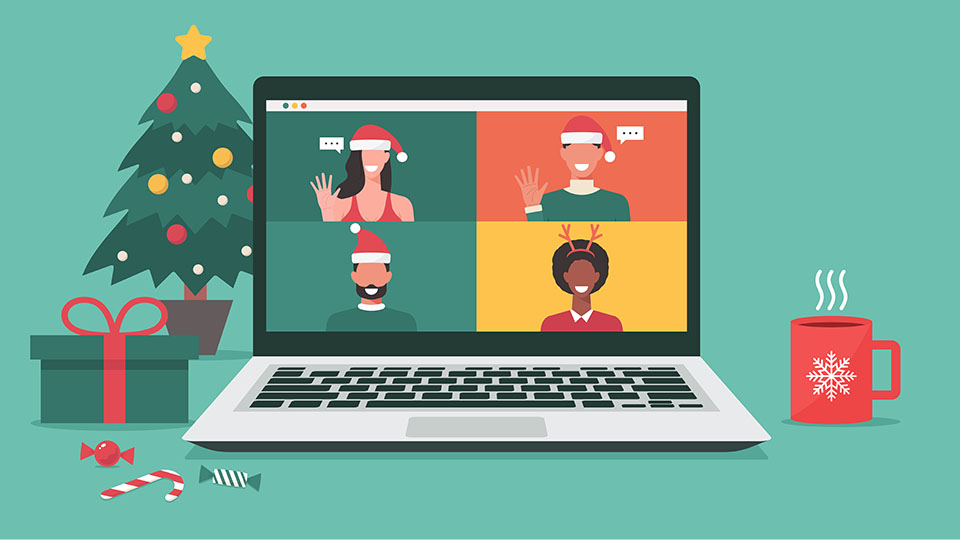If you plan to use such a device for work or study purposes at the University when you return from your break, there are a number of safety precautions you should take to ensure your information remains secure. This applies both to your new and old device; check out the steps below to find out more.
1. Choosing your new device
If you’re looking to purchase a new device, avoid choosing ‘jail-broken’ devices. This is a process where a device is essentially ‘hacked’ to remove limitations to an operating system. Although this isn’t illegal, it can cause significant security risks that pose a threat to the information stored on it.
Therefore, it’s important to only buy from reputable sellers. IT Services has some purchasing advice online relevant to both staff and students.
It’s also recommended that you purchase a device that is supported by essential University software and the eduroam network. A full list of compatible devices can be found on the ‘Connecting to eduroam’ webpage.
2. Enabling Multi-Factor Authentication
To access many of our online University systems, you’ll need to have Multi-Factor Authentication set up on your device. You can do this by downloading the Duo Mobile app from the App Store or Google Play.
In addition to this, ensure you have enabled Duo Restore on your old device before you have reset or disposed of it. If you do not do this, you’ll need to seek support from the IT Service Desk after the Christmas break.
Full instructions for transferring an existing Duo account to a new device can be found here.
3. Setting up a new computer
Once you have Duo Mobile enabled, you’ll need to install the University Virtual Private Network (VPN) so you have secure access to university resources off-campus.
You should also use have a strong password for your device to prevent anyone from using it should you leave it unattended or it gets stolen. Enabling a remote wipe function can also prevent your information from falling into the wrong hands.
Furthermore, it is strongly recommended that you download up-to-date antivirus and malware software as a safeguarding tool for your device (the University recommends Windows Defender). Without such software, you’ll be at risk of a phishing or alternative virus attack. Make sure your software is up-to-date as this ensures it is fully supported and fit for purpose.
Further information
If you need any support or guidance regarding your personal device, you can contact the IT Service Desk by emailing IT.Services@lboro.ac.uk. Please note this service is unavailable during the University closure days over Christmas.
Finally, if you need to dispose of an old device make sure you log out of any accounts and reset the whole device so any personal and confidential information is removed.