IT Accounts & password
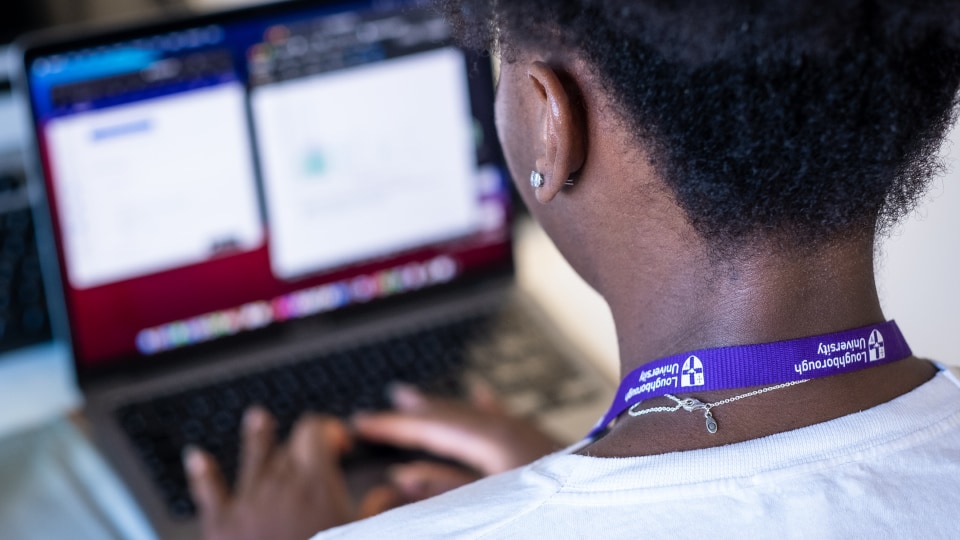
Welcome to IT accounts and access. In this section, you can find information about IT accounts, account security, account responsibility and policy.
Depending on what type of account you have/require, this can give you access to certain services and facilities. Please make sure you keep details safe and do not share them.
Information about your IT account
Accounts available to request
Password guidance
Guests
Quick links
You can use the other buttons to find out additional information relating to topics such as security, data breaches, MFA (Multi Factor Authentication) as well as documentation around policy.