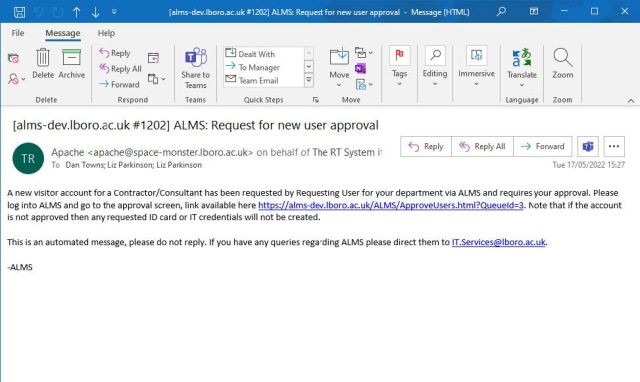ALMS - Departmental Approvers
As a head of an academic department or professional service you may receive emails from the Account Lifecycle Management System (ALMS) requesting approval for a visitor account or informing you that visitor accounts for your department are expiring and require re-approving in order to remain active. In the case of ALMS requesting approval for a new visitor account, this happens after another member of staff has filled in the
self-service form (https://alms.lboro.ac.uk/SelfService/) requesting an account for a visitor to your department. If you are the one who has filled out the self-service form then you will not receive an email. Members of staff who request visitor accounts in ALMS are known as sponsors.
Please note: in order to access ALMS you will need to be signed into the Cisco Secure VPN Client.
Accessing user approvals
When someone other than yourself requests a new visitor account for your department, ALMS will email you to inform you of the new request; this email will contain a link to take you straight to the screen below. If you haven’t received an email about a new account and wish to check on accounts requiring approval then you can log into ALMS (https://alms.lboro.ac.uk/) and click on Visitors, then Show People against your department and finally click on Departmental Approvals. This will load the screen below, listing all the visitor accounts waiting for your approval.
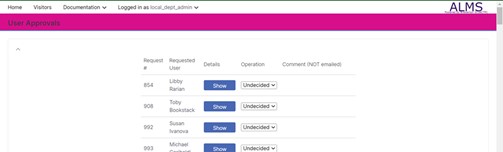
If you wish to see the details for a requested visitor account, for instance if you wish to see their IT access level, you can click on the Show button under the Details column. This dialog can be closed by clicking on Hide User Details at the bottom of the window.
Approving or rejecting users
To approve or reject a user request click on the undecided drop down option and select either approved or rejected as appropriate. Selecting either of these options will display an empty field next to the drop down, where you can write a comment if desired. Note that whatever is entered in this field is not emailed back to the sponsor, however the comments are logged within the ALMS system and will be visible as part of the user information.
If you have approved a visitor account, the card office and service desk will be emailed asking them to review any IT login or ID card requirements. Whilst awaiting review, the visitor will be listed with other departmental accounts with a status of serviceDeskApproval or cardOfficeApproval, respectively. Once all departments involved have reviewed the visitor you will be able to see it in the listing of visitors for your department with a status of pending. This will turn to active upon the requested activation date. If the user has been rejected by either the Service Desk or the card office it will have a status of discard.
If you reject a visitor account then it will not be passed to the other departments for approval. Should you wish to discuss your reason for rejecting the visitor account with the account sponsor you will need to contact them outside of the ALMS interface.
Expiring accounts
When a visitor’s account is due to expire their sponsor will be contacted by email and given the option to extend the account. You don’t need to do anything to approve this renewal.
Appendix A - Email from ALMS requesting user approval