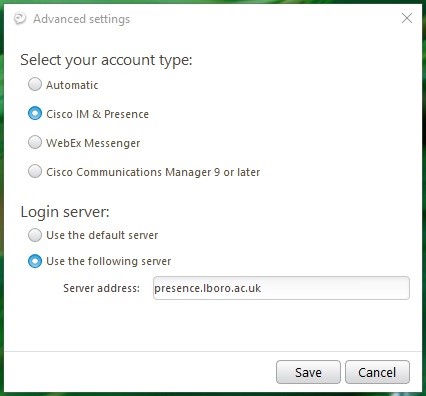Cisco Jabber: setup instructions
Telephone changes 2023
Migration of Telephony Services to Microsoft Teams Voice
Throughout 2023 and 2024 IT Services will be migrating all University staff from the Cisco CallManager telephone system to Microsoft Teams. The Microsoft Teams platform is already in widespread use across the organisation and this change will integrate telephone functionality with the Teams software - supporting both internal and external calls.
Installing Jabber on a personal device
The Cisco Jabber client will be installed on your University owned machine by default.
The instructions below are for installing Cisco Jabber on a non-managed University computer.
Install Cisco Jabber
Install “Cisco Jabber“ by unzipping the downloaded archive file and running the installation program "CiscoJabberSetup.msi"
Default options should be selected during the installations
Once you have installed Jabber, launch the “Cisco Jabber” program from the Windows start menu
Configure login
When Jabber launches, enter your Loughborough University username followed by “@lboro.ac.uk” and click on “Continue”
- You will now be prompted to enter your Loughborough University username and password
- Click on “Sign In” to log into Jabber
Selecting the “Automatic sign-in” checkbox will mean that Jabber will automatically try and sign in (using the previously specified username and password) when it starts
Install Cisco Jabber
Install “Cisco Jabber“ by extracting the programme files from the downloaded archive
Default options should be selected during the installations
Once you have installed Jabber, move the extracted “Cisco Jabber” program into the“Applications” folder and run the extracted “Cisco Jabber” program, accept the Cisco EULA when prompted.
Configure login
When Jabber launches, enter your Loughborough University username followed by “@lboro.ac.uk” and click on “Continue”
- You will now be prompted to enter your Loughborough University username and password
- Click on “Sign In” to log into Jabber
Selecting the “Automatic sign-in” checkbox will mean that Jabber will automatically try and sign in (using the previously specified username and password) when it starts
Please contact IT Services using the link below, if you have any additional questions.
Additional information
Cisco Jabber overview and Telephone service.