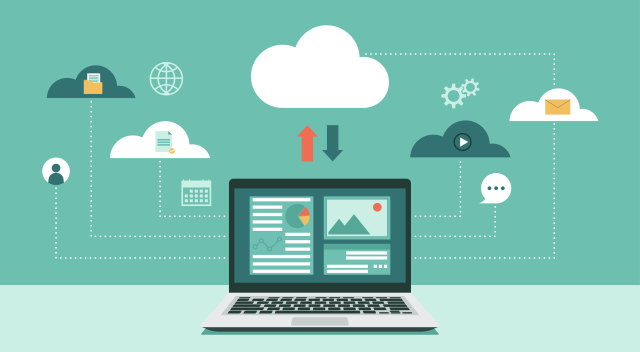Teams, Email and OneDrive

Share, collaborate and communicate with your Loughborough Microsoft 365 (M365) account.
Loughborough University provides all students and staff with a Microsoft 365 account. This includes access to multiple sharing and collaboration tools including Email, OneDrive and Teams – your workspace for collaborating, communicating, file sharing and meetings.
Bookings, Calendars, Lists and more
Outlook is part of the Microsoft 365 suite. This is your Loughborough University email account and will be used by your department / school to contact you about important messages.
You can find information on the following:
- Internal mailing lists
- Microsoft Bookings
- Best practice and advice
- Set up instructions for personal device
Microsoft Teams and OneDrive
Recommended storage: Where should I save my files?
Microsoft 365 provides a number of modern features for data storage and sharing. These are the default options for your document storage and collaboration needs. They can be accessed and worked on from multiple devices such as Windows, Mac, mobile devices and via most modern web browsers.
Document life cycle
When deciding where to store documents, you need to take into account the document's life cycle.
In the majority of instances, you will want to create the document in a specific MS Team instead of your personal OneDrive to ensure the right people have access. Consider creating a MS Team per project and using your departmental or School MS Team as appropriate.
Some consideration might be:
- Will the document form part of a governance decision which needs to be referenced in the future?
- Is the document important to your school or department and access will be needed if you are away from the University?
- Will you be collaborating with several people who will want access as part of a project?
Additional storage options
It is highly recommended that Group Workspace is no longer used for any new document requirements, and IT Services will be encouraging existing users to migrate to OneDrive and MS Teams over the next 18 months.
If you are unsure of which storage option to use, please contact IT Services at IT.Services@lboro.ac.uk to discuss your requirements.