Essential actions to facilitate Dynamic Working
Indicating working location in your calendar
With the move to Dynamic Working it is very important that colleagues are able to determine whether you are planning to work from Campus or at home on any given day so that they are able to book the appropriate type of meetings with you. To facilitate this process, we are introducing some actions that require everyone to indicate their place of work using the outlook functionality. This will make it easier for everyone to know when people are on campus and to be able to plan meetings in an appropriate way:
Indicate in your diary as far ahead as you are aware where you are planning to be.
To do this, on days when you are planning to work from home, create an all-day appointment in Outlook or Teams and then set “show as” to “Working from Elsewhere”. Call that meeting “Working from home”.

Only indicate those days where you are planning to work from home. The convention will be that if you have not indicated you are working from home then you will be on campus.
If you feel comfortable doing so please also set your calendar permissions so that all users can see both titles and locations. To do this go to your calendar in outlook, select “Share Calendar” from the ribbon and click on “Calendar”. Then select permissions / my organisation, then select “Can view titles and locations” and hit OK. This will allow others to see that your meeting says “working from home”. You can still make specific meetings private if required by right clicking on the meeting and selecting private.
Even if a person has not done this and their calendar does not show titles and locations it is still possible to see if they are working from home. The way to do this is look at how the meeting is shaded.
In Teams, appointments that are “working elsewhere” are shaded with dots:

In Outlook they are shaded white but at the start they have a small area of dotted shading:
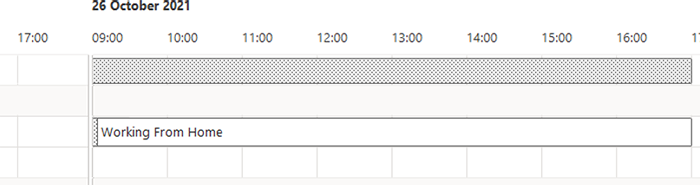
Once the convention is established a meeting with this pattern will mean that the person is working from home at that time.
If you wish to change your location of work please be mindful of any meetings you have booked in for the day and whether they can still function as planned if you move your location.
Colleagues are encouraged to vary some of the days they work remotely to maximise their interactions with a range of different people.