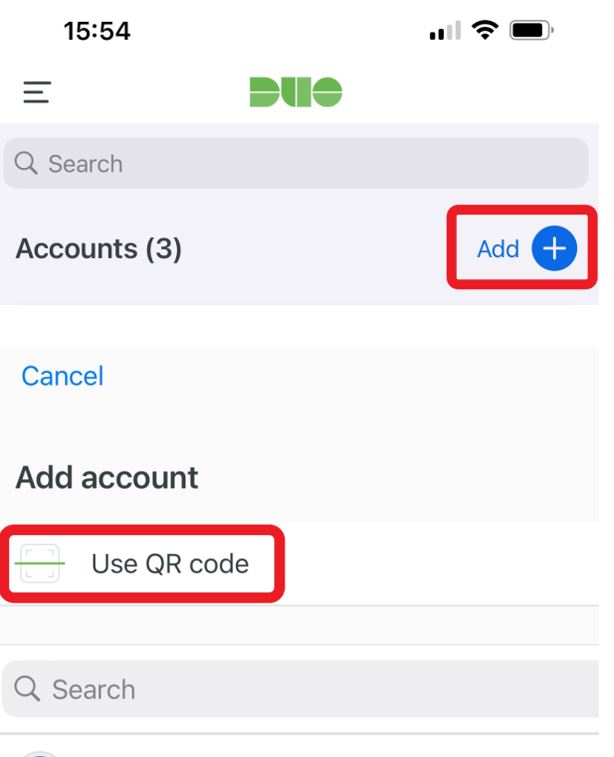Duo Mobile App
Verifying a Microsoft 365 link shared by an external guest
When accessing a Microsoft 365 link shared from other institutions, you might need to verify your access through Multi-Factor Authentication. This can be done with the Duo Mobile App.
The instructions below require you to have already installed and enrolled in the Duo Mobile App. See Installing Duo.
Step 1
Access the Microsoft 365 link shared with you.
Step 2
When prompted with 'Action Required', choose Next.
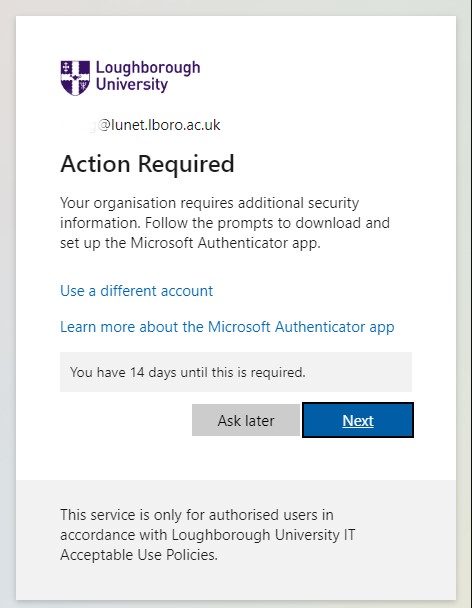
Step 3
On the 'Keep your account secure' page, scan the QR code and opt for setting up an alternative method.
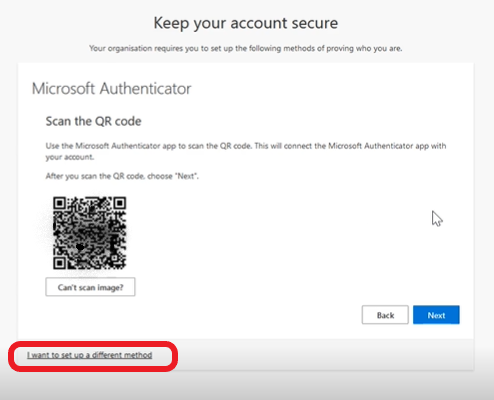
Step 4
Open the Duo Mobile App on your device, click on Add, then select Use QR Code. This action will confirm your access to the shared M365 link.
The institution from which it was shared will now be listed in your 'Account' section.