Create a MS Team from an Office 365 Group
Overview
University Staff can create and own a team within Microsoft Teams which includes any combination of staff and/or students. Staff who create teams are responsible for managing.
- Ownership: There should be at least two staff owners for each team
- Membership: Team owners can add and remove members, add guests, change team settings, and handle administrative tasks
- Content of the team: team owners can set different permissions for different Files/folders/members
- For a full list of responsibilities please see Responsibilities of a team owner page
Creation options:
- Create a team from scratch
- Create using an existing team as a template
- Create from an existing Office 365 Group
Create from an existing Office 365 Group
Add Microsoft Teams to your group
Go to the Group SharePoint site/storage and press the “add MS Teams” button bottom left
- A notification will be sent to the Group members that you have added them to a Team
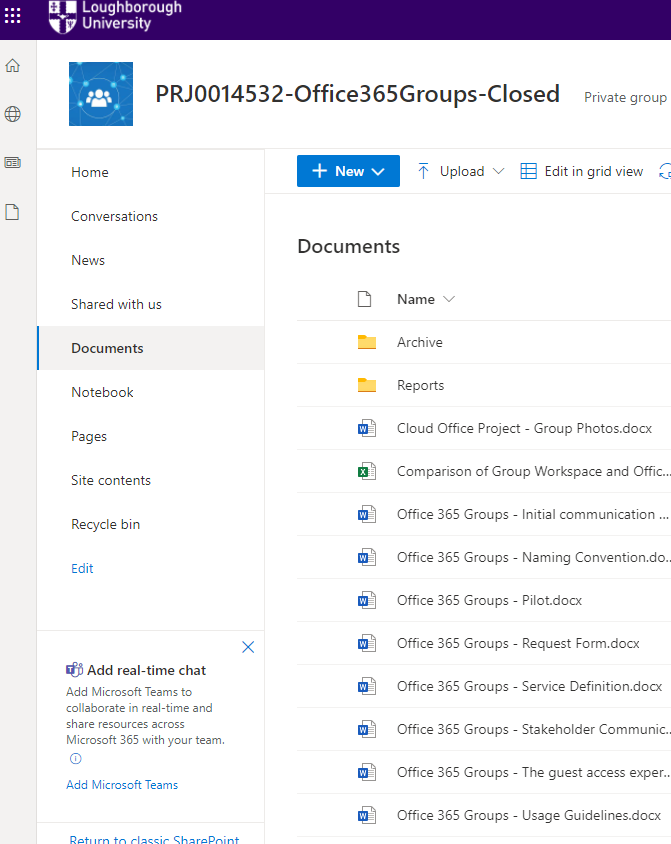
Create channels
You can create channels for conversation topics, keeping the General channel for notifications and announcements. Private channels should be avoided.
See Channels section for guidance on setting up channels.
Document Library
The Files tab in Teams is by default the 'General' channel folder which is a sub folder of the existing Office365 group. Add a document library link to simplify access to those documents.
- Go to Teams
- General channel and Add a tab
- Add the Document Library for your Office365 group.
Each channel you created (+ General) have a folder that sits alongside your groups files. Move any files or folders relevant to the channels created in the previous step.
Note: If you click Files under the General channel and see nothing, don't panic, this is because you are looking at the General file section which is a new folder within the Office365 Group document library.
.png)
OneNote
Add a tab for group OneNote document if used.
Settings and membership
Go to more options button (...) next to team name and select Manage Team and check the settings and membership are correct for your team. Ensure at least two owners exist for continuity.
Optional Announcement
Post a welcome announcement to the General channel outlining… xxxx including the shift from being email-based to being Teams conversation-based.