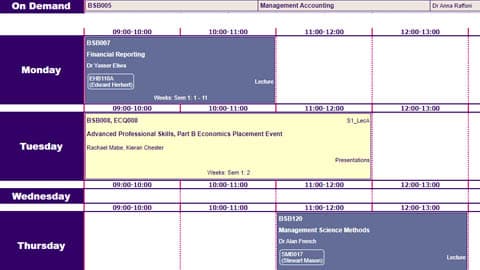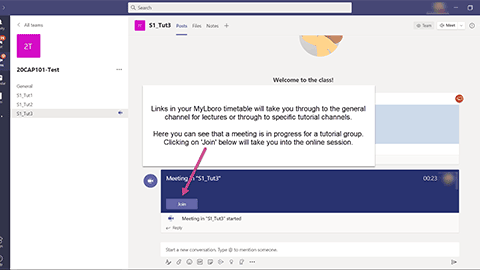Accessing your timetable
For new starters in the 2024/25 academic year, personalised timetables for Semester 1 will be published by Friday 20 September.
Student timetables will normally be released four weeks prior to the start of teaching for each Semester. Where student choice is being undertaken within this period (i.e. new starters, including Part A and F, Postgraduate Taught and incoming exchange students), personalised timetables will be released once module choice has been completed.
Module choice
Module choice information is sent to new students via email around a month before the start of the programme. You will be advised in this message the date by which you need to select your optional modules using the Module Choice System (MOCS). You will need to use your University username and password to login.
When selecting your modules, please read all relevant module information. Should you have any questions regarding this, please email your School Programme Administration team or the Module Leaders.
Your timetable
Your timetable will indicate which of your teaching sessions will be in-person (indicated by the number of a room on campus) and which will be delivered online.
Make sure you check your timetable regularly, as you may find that your classes take place in different rooms across different weeks. There may also be unavoidable changes that need to be made after timetables are published, although these will be minimised as much as possible.
How do I access my timetable?
You can access your timetable in two ways:
- Via the online student timetable
- Through the myLboro app;
The online student timetable is accessed via a web browser and enables you to view your timetable week by week. It is colour-coded based on delivery type, and contains click-through links to any on-demand or online teaching content. Any on-demand sessions will be listed separately at the top of the page (see screenshot below). If you are off-campus you will need to use Multi-factor Authentication to access your online timetable.
The myLboro app enables you to view your timetable on the go in a schedule-style view, with timetabled classes listed beneath the date. You will also need the myLboro app to register your attendance at in-person teaching sessions.
Delivery types
| Type | Definition |
|---|---|
| On demand | Pre-recorded sessions to be accessed at a convenient day and time in the week in line with other scheduled classes. The timetable links directly to the Learn module page. |
| In person | These timetabled events will have a set day and time and physically taught on campus. |
| Online | Online delivery means that a live event will take place at a specific day and time, and the timetabled event will link directly to the module channel in MS Teams for students to access the session. |
| Remote IT | These IT lab sessions will be taught online, hosted through MS Teams with instructions of how to connect to the PC or Mac through the remote desktop. |
| Dual | Timetabled events labelled as ‘dual’ will allow both in-person and online delivery to be set up in an agile manner. One part of the session will be taught in a room on campus and in addition the session will be broadcast live through MS Teams. This setting is unlikely to be used frequently because students will normally be preallocated into online or in person classes. |
Attendance Check-in
We want to ensure that all students can receive the right support and guidance when they need it, which is why we ask you to check in at all of your in-person sessions using the myLboro app.
Checking-in is your way of letting us know that you’re engaging with your studies, and if we notice that you haven’t done so, we’ll likely get in touch to check on your wellbeing and to see if you need some support.
Our Attendance Check-in webpages have more information about how to check in at your in-person sessions.
Online live interactive sessions
Online live interactive sessions will be delivered through MS Teams, please therefore download the MS Teams app by following the guidance available for how to access our systems. You will be able to click a link on your timetable to take you to the Teams channel for that session, your lecturer will then start the session which will automatically bring you into the session. If you are late arriving in the channel, you will see that the session is in progress and be able to join it.
As a default you may be able to see more than one channel within your module team. Each one relates to a different timetabled group, the link from your timetable will take you through to the group you are assigned to. To avoid confusion, it's advisable to turn off notifications for the channels you are not involved in.
Please note, you might want to use the 'desktop' version of the timetable so that when you click the link to the session, you join that session on a computer rather than a mobile device to ensure that you can access all of the features available.
If your session is timetabled as a 1 or 2 hour period, it may be that the live part of the session is only for the second half of this slot. If this is the case, you will see a note from your lecturer when you join the session informing you of the start time and any pre-recordings that need to be accessed beforehand.
You don’t need to use Attendance Check-in at any online live interactive sessions you may have.