General guidance on preparing your answers for submission
This is the process for uploading your exam answers to Learn.
You will need to upload your work as one single PDF file. This must be labelled as follows (unless you are advised otherwise for a specific exam):
Student ID/registration number, followed by the module code and then ‘Exam’ e.g. "B123456-19GYB400-Exam".
Please make sure you keep a copy of your submission for your records!
Once you have created your PDF file, please check you can open it and the contents are as you expect (e.g. pages in order, the right way up etc.) before you upload it to the Learn submission point.
To upload your exam answers to Learn:
- Access your remote exam submission either from your Learn Timeline or from your Learn module page.
- Click the assignment icon to upload your assignment. This is the icon with a hand holding a page.

- Click Add submission.
- Drag and drop your PDF into the file submissions box or find and upload it from your files.
- Tick the ‘this is my own work’ box to say that the attached work is your own:
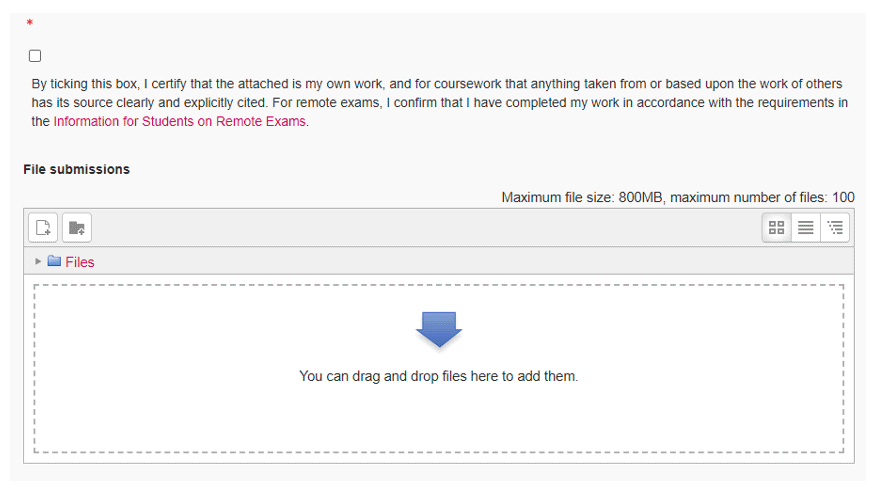
- Click Save changes
Things to note
- You will be able to upload your exam answers as many times as you wish until the deadline passes. Please be aware each time you upload the file it will overwrite the previous version and is unable to be restored.
- You can click cancel instead of Save changes if you think you have made a mistake.
- You can see some useful data including the submission status and due date on the Add submission page of the assignment activity.