I want to send a calendar invite with a hidden attendee list...
There may be situations where you need to invite both internal and external attendees to an event, but by doing this through the Outlook App you would disclose the attendee’s names and personal email addresses. By using the online version of Outlook you can hide the attendee list prior to sending out a calendar invite, preventing any personal data of your attendees being shared with the entire invite list.
1. Open the web version of Outlook Calendar through your browser (or you can quickly open WebMail via our Current Students and Staff Page),
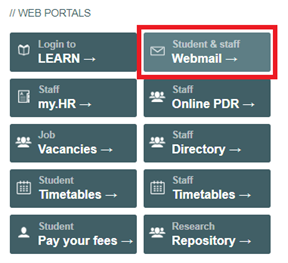
2. Then select the Calendar Icon,
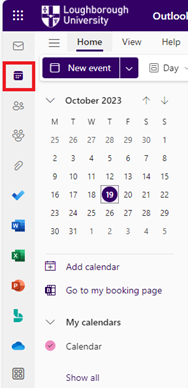
3. Select New event,
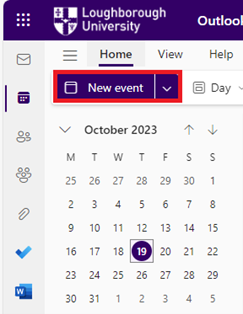
4. A pop-up window will open, then select Response options,
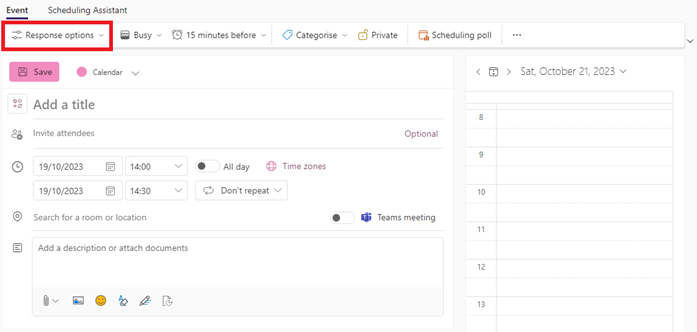
5. Tick that you’d like to hide attendee list,
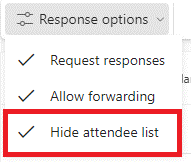
6. Then you can input your event details and attendee email addresses and send out the event invite. We encourage you to double check the event invite and list of invitees is set up correctly before sending.