Display Screen Equipment - DSE Policy
Policy
It is the policy of Loughborough University to provide a safe and healthy working environment for employees, including measures to protect their health and safety when they are working with Display Screen Equipment (DSE).
The University will fulfil its obligations by;
- the provision of information and training for Users, primarily through the online “Healthy Working Plus” DSE training and risk assessment system;
- the provision of suitable work equipment (including DSE workstation equipment);
- the assessment of workstations, using an online self-assessment and training course, supported by a network of trained Display Screen Assessors;
- the provision of eye and eyesight testing for users, and the provision of spectacles where these are required solely and specifically for DSE work.
The main legislation which is relevant to this subject is the Health and Safety (Display Screen Equipment) Regulations 1992 (as amended 2002).
Scope
This policy outlines how Loughborough University will comply with the Health and Safety (Display Screen Equipment) Regulations 1992 (as amended 2002). The policy is applicable to all Schools and Professional Services. The policy applies to all employees who are “Users” of DSE at work. It extends to the use of desktop computers, laptops, tablets, smartphones, to those who work at home, expectant mothers, sit/stand workstations, and the use of multiple monitors. The definition of a “User” is given below.
Definitions
Display Screen Equipment – any alphanumeric or graphic display screen regardless of the display process involved.
Workstation – this includes any DSE and any associated accessories including screen, keyboard, mouse, desk and chair and the immediate work environment around the Users workstation.
User – The Regulations apply broadly to workers who normally use DSE for continuous spells of an hour or more at a time, on a daily basis.
Display Screen Assessor – individual nominated by the Deans or Heads of Professional Services to carry out duties as outlined in this policy; and who has attended training accordingly.
Responsibilities
The responsibilities of the duty holders are outlined below:
Deans, Directors and Heads of Professional Services
Every DSE “User” should have access to a local DSE Assessor. It is the responsibility of Deans, Directors and Heads of Professional Services to appoint sufficient Assessors from their staff to provide sufficient coverage. In the case of small departments, an assessor can be shared between Departments. These assessors will be trained in the principles and practice of workstation assessment and problem-solving and the Healthy Working Plus software; training is available online.
Deans and Heads of Professional Services must;
- Nominate one or more DSE assessors for the School, Department or Service. (The assessment of the number of Assessors required is based on the number of DSE Users in the School / Department / Service. The definition of “User” is given in section 1.2 of this policy. A reasonable number of DSE Assessors per Users is a ratio of 1 DSE Assessor per 50-75 staff.
- Support DSE assessor(s) in carrying out their duties.
- Ensure sufficient resources are provided to fulfil these responsibilities.
Line Managers
-
Ensure Users complete the DSE training and assessment at induction, following any desk moves and, on return from illness which could impact on their use of display screen equipment.
-
Refer staff, as advised by the DSE Assessor or University Health and Safety Service, to Occupational Health.
-
In conjunction with the Deans, Heads of Professional Services and Occupational Health ensure the provision of any equipment identified as necessary, in the DSE assessment or, Disability Passport, make reasonable adjustments to suit the individual’s need.
DSE Assessors
- Undertake DSE Assessor training which includes the use of PACE Management System Software and at desk assessments.
-
Monitor the online PACE dashboard for outstanding tasks.
-
Follow up self-assessments to resolve any problems identified.
-
Carry out face to face assessments where necessary.
-
Advise line managers to make referrals to Occupational Health/Health, Safety and Wellbeing Service where appropriate.
-
Update individual records on PACE.
DSE Users
-
Complete online training and self-assessment.
-
Make any advised changes to workstation and work arrangements.
-
Seek advice from the DSE Assessor to resolve any remaining issues arising from workstation assessment, and make any necessary changes recommended by DSE Assessor.
-
Repeat self-assessment when prompted to do so or if there are significant changes to work equipment or environment; or if advised to do so by the line manager.
-
Report any health problems which may be related to DSE work to the line Manager and/or DSE Assessor and/or to Occupational Health Department.
University Health and Safety Service
-
Assist assessors with assessments on request.
- Make recommendations to individuals and managers following assessments.
Occupational Health and Wellbeing Service
-
Assist assessors with assessments on request.
-
Carry out assessments for individuals with work related health problems.
-
Make recommendations to individuals and managers following assessments.
-
Arrange specialist referrals/assessment if required.
- Liaise with Domestic Services regarding the provision of specialist furniture.
Procedures / Guidance
Workstation Assessment and Self Assessment
The University will ensure that the following areas are assessed:
- the whole workstation, including equipment, furniture, and work conditions.
- the job being done, whether this is in the office or at home.
- any special requirements of a member of staff, for example a user who requires a workplace adaptation.
Where there are risks, steps should be taken to reduce them. If workers use DSE daily, as part of their normal work, continuously for an hour or more, line managers must ensure that the employee completes a workstation assessment using the online “Healthy Working Plus” DSE training and risk assessment system.
The University will ensure that a DSE assessment is completed when:
- a new workstation is set up
- a new user starts work
- a significant change is made to an existing workstation or the way it is used
- periodically, recommended every two years
- users complain of pain or discomfort
The “Healthy Working Plus” assessment will automatically generate a report for the member of staff outlining any remedial actions to resolve problems. Where problems cannot be resolved by the member of staff, tasks will be assigned to appropriate persons (e.g. the DSE Assessor) to action. Should actions not be completed, automatic reminders will be emailed.
The assessment should be repeated/reviewed if significant changes are made to equipment or furniture, if workstations are relocated, if the nature of the work changes, or if the health of the user changes. Reminders to complete refresher training will be sent from Cardinus every two years.
The DSE Assessor will review self-assessments and carry out formal assessment where indicated. Please see flow chart below.
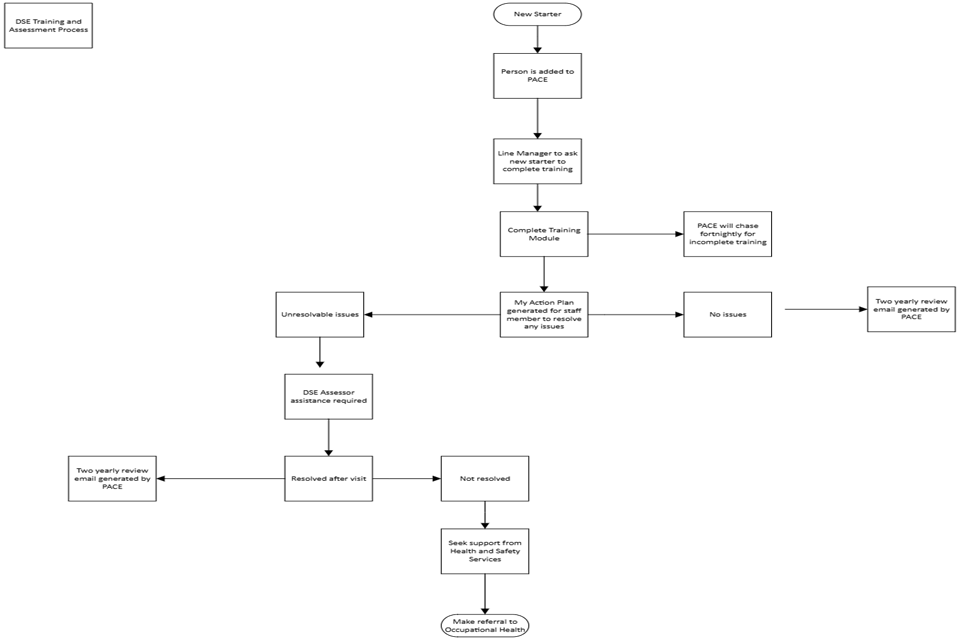
Minimum Requirements for Workstations
- IT Services will provide all new starters with a laptop, laptop bag, riser, mouse and compact keyboard.
- The display screen should have well defined characters of adequate size, stable image, easily adjustable brightness and contrast. The screen should be easily tilting and swivelling with no reflective glare.
- The keyboard should be tiltable and separate from the screen; sufficient space in front of the keyboard; matt surface; easy to use; adequate and contrasting symbols on keys. The mouse (or other non-keyboard device) should be suitable for the task.
- The work surface should be sufficiently large and low reflecting and allow a flexible arrangement of equipment and adequate space.
- The work chair should be stable allowing the user easy movement and comfortable position. It should have adjustable height (seat); adjustable height and tilt (seat back) and five castors/wheels. Footrests should be available on request.
- There should be space necessary to allow the operator to change positions.
- The lighting should be satisfactory with appropriate contrast between screen and background; prevention of glare through positioning of artificial lighting.
- Positioning must prevent sources of light such as windows from causing distracting reflections on the screen.
- Noise must not cause distraction of attention or disturbance of speech.
- Heat must not be excessive such to cause discomfort and an adequate level of humidity should be established and maintained.
- The software systems must be suitable for the task, easy to use, and adaptable to the level of the user's knowledge. No quantitative or qualitative checking facility may be used without the user's knowledge. Employees with neurodiverse conditions should contact IT Services for support and assistance.
- The same controls should also be applied to portable computers and the use of phones and tablets whilst at work, if they are in continuous use for an hour or more. The following may also help reduce manual handling, fatigue and postural problems: consider potential risks from manual handling if users have to carry heavy equipment and papers. Whenever possible, users should be encouraged to use a docking station or firm surface and a full sized keyboard and mouse. The height and position of the portable screen should be angled so that the user is sitting comfortably and reflection is minimised (consider the use of raiser blocks). More changes in activity may be needed if the user cannot minimise the risks of prolonged use and awkward postures to suitable levels.
Eyesight Testing
The Occupational Health and Wellbeing Service issues vouchers for free eye tests to eligible staff. The issue of this voucher is conditional on testing being carried out at the University’s chosen opticians and retesting will usually only be allowed every 2 years, except in exceptional circumstances.
To obtain an eye test voucher, email occupationalhealth@lboro.ac.uk and confirm the following information:
- That you are a DSE User at the University,
- You have not had a DSE eyesight test here in last 2 years,
- Your staff number,
- Your Department / School,
- Your staff contract is for 12 consecutive weeks or more.
The University has an arrangement with Spec Savers using any branch across the country.
For more detailed information on eyesight tests go to the Occupational Health department at: https://www.lboro.ac.uk/services/hr/support/occupational-health/displayscreenequipmentdse/
Furniture (Chairs & Desks etc.)
Employees will be provided with a standard workstation including a desk, DSE such a keyboard, mouse etc. and a legally compliant adjustable chair.
Where, following the DSE workstation assessment, an individual requires a bespoke furniture item such as a specialist chair, with additional functions/features, or a height adjustable desk which fall outside the scope of university standard issue, a written request (detailing the furniture required) must be provided by the individual’s GP; physiotherapist or other medical specialist and, through referral to Occupational Health.
Occupational Health will liaise with Domestic Services to provide the most appropriate furniture solution. This equipment will be funded normally by the individuals relevant School or Professional Service.
All minor [non-furniture] items or other remedial equipment identified as required by an individual as part of their DSE Assessment (such as mice, monitor raisers etc.), should be identified, sourced and paid for by the local School or Professional Service.
The cost of any furniture and/or remedial equipment (above and beyond standard university issue) required as part of an ‘Access to Work’ assessment, will also be met by the School or Professional Service.
Daily work routines of users
Whenever possible, jobs using DSE should be designed to consist of a mixture of screen-based and non-screen-based work to prevent fatigue, eyestrain, musculoskeletal conditions such as backache and mental demands. Breaks or changes of activity must be included in working time.
It is advisable to take short, frequent breaks rather than occasional longer breaks: for example a 5-10 minute break after 50-60 minutes continuous screen and/or keyboard use will be more beneficial than a 15-20 minute break every 2 hours.
If possible, breaks should be taken away from the DSE workstation, to allow the user to stand up, move about and change posture.
Most University employees have control over their own work and will be able to organize their time to ensure that they take sufficient breaks.
Postgraduate and Undergraduate students
Postgraduate (PG) students have a particular risk of health problems related to computer use due to the long hours they spend working, the risk of ignoring early symptoms in order to meet deadlines, and the possibility that they will work for long periods on a laptop computer.
PG students who have an employment contract with the University will be covered under this policy in the same way as other employees.
PG students who are not employees are not specifically covered by the HSE regulations on Display Screen Equipment; they are not entitled to free eyesight testing and the University is not obliged to provide training and information.
Where the University provides a computer/workstation for use by a postgraduate student, there is a duty of care to ensure this is suitable for the task involved.
It is good practice to encourage PG students to carry out self-assessment and to seek support from their Supervisor, departmental DSE assessor or IT staff if they feel equipment is sub-standard. Students can visit the Openerg website for further information or be signposted to Cardinus Move
Undergraduate (UG) students are not covered under the DSE regulations. However, they should be encouraged to carry out self-assessment of any workstation which they use on a regular basis. Students can visit the “Openerg” website for further information (https://www.openerg.com/dse/index.html).
Where the University provides facilities for use by students (e.g. in computer labs, the library etc), these should be of an adequate standard e.g. with suitably adjustable chairs, space to work etc.
Further Reading
- Work with Display Screen Equipment: Health and Safety (Display Screen Equipment) Regulations 1992 as amended by the Health and Safety (Miscellaneous Amendments) Regulations 2002 - L26
- Working with display screen equipment (DSE) INDG 36 (rev 4)
- Display Screen Equipment (DSE) Workstation checklist; http://www.hse.gov.uk/pubns/ck1.pdf
- www.abilitynet.org.uk
(Note: “AbilityNet” is one of the largest providers of Disabled Students' Allowance (DSA) assessments to higher education (students) in the UK and has a large network of DSA Assessment Centres. They also have a range of expert resources to support education service providers and anyone else who wants to help students with disabilities to achieve their goals in education.)
Appendices
Appendix A - Desk Setup
Introduction
This document provides some advice to enable you to achieve the best possible workstation set up and look after your musculoskeletal health.
Working from a home office
If you have a home office with a desk, chair and personal computer please try and achieve the ideal sitting position (see image below). If you can’t achieve this, you could try implementing some of the measures suggested in the rest of this document where relevant.
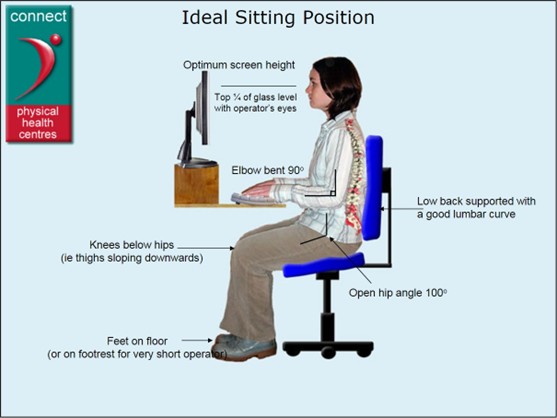
Working from a kitchen/dining table with a laptop/tablet
Sitting position
Have a look at the ideal sitting position image above. Try and mimic this as far as you can.
Chair
Try and keep your knees below your hips and an open 100-degree hip angle (see image above). As it is unlikely that you will have an adjustable chair you can try to get into an ideal sitting position using a cushion or pillow (folded in half) to sit on and a rolled-up towel against your lower back for lumbar support. These measures will help to take the strain and load off your spine but only use them if they feel comfortable. If you are unsure, contact your Department DSE Assessor, Department Safety Officer or a member of the Health and Safety team (see ‘Additional Help and Support’ below). Make sure that your feet are planted on the floor. If you can’t do this, use a biscuit tin, Tupperware container or similar to a footrest. If you have a footrest at work and can take it home, please do so.
Screen height
If you have a laptop or tablet stand, use this to raise your screen. If you do not have one of these, raise your laptop/tablet up using books, biscuit tins etc. as best you can. You may not achieve the ideal position but aim to raise your laptop/tablet by a minimum of 15 cm. Your eyes should naturally hit the top third of your screen when you are looking straight ahead. Even a small height adjustment should help. The goal is to avoid dropping your head as much as possible to try and avoid neck and shoulder strain.
Mouse and Keyboard
If you are raising up your laptop/tablet, use an external keyboard and mouse so that you are not working with your arms too high. Ask if you can take your keyboard and mouse home with you, particularly if you already have ergonomic ones. Make sure that you have enough USB ports to connect these. Your elbows should be at a 90-degree angle, tucked closely to your body, and your wrists should be in a neutral position. This posture helps keep you from rounding your shoulders and pulling your neck muscles.
If you can’t attach an external mouse and keyboard, leave your laptop in place on the table rather than raising it up but you must take more breaks. Try and move every 15 minutes (more on taking breaks and exercises below).
Screen Glare
If you can, try not to put your laptop/tablet directly underneath a bright artificial light. Try and use natural light as much as possible.
Taking Breaks and Exercise
Regardless of your set-up, the best way to look after your musculoskeletal health is to take regular breaks and to move around as much as possible. The more ‘makeshift’ your set-up, the more important it is for you to move. If you have a good home office set-up, take a break for 5-10 minutes every hour. For other set-ups take a break every 15-20 minutes.
Here are some tips to help you to move more:
- Stand up every time you use the phone
- Try and do more activities away from the screen e.g., reading paperwork
- Set up a reminder e.g., a timer on your phone. You can also install apps such as Break Reminder (find it on Microsoft Store) on your computer that allow you to set
Additional Help and Support
You can find lots more advice and guidance at;
https://www.lboro.ac.uk/services/hr/support/occupational-health/displayscreenequipmentdse/
If you have any questions, contact hse@lboro.ac.uk. and one of the Health and Safety team will be able to offer support.
Alternatively, you can contact the Occupational Health Service via;
https://www.lboro.ac.uk/services/hr/support/occupational-health/
Appendix B - Recommended Stretches
1) Upper Back Stretch |
|
|---|---|
 |
Place your hands onto your head. Bring your elbows together in front. Then bring your elbows out to the sides. |
2) Side Neck Stretch |
|
 |
Place the palm of your right hand just above your left ear. Tilt your head position to the right, slightly stretching the side of the neck. Repeat on the other side. |
3) Upper Back Stretch |
|
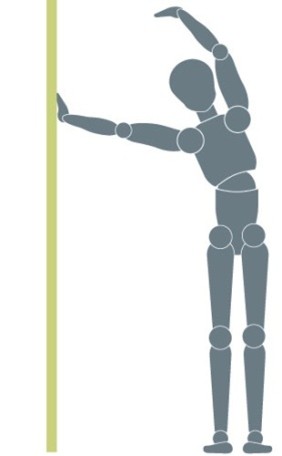 |
Stand vertical to a wall. With your elbow kept straight, place your left hand on the wall and reach your right arm above your head towards the wall. Repeat this exercise on the other side. |
4) Backward Shoulder Stretch |
|
 |
Reach backwards, squeezing your shoulder blades together, expanding the chest. |
5) Wrist Stretch |
|
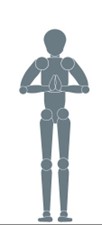 |
Bring your palms together in front of your chest, with fingers upwards and elbows out to the side. Press the base of the hands together. |
6) Fingers & Palms |
|
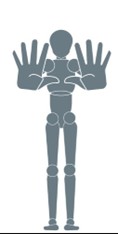 |
Position your hands in front of you, stretching all your fingers outwards. |
7) Chair Twist |
|
 |
Sit on a chair, crossing your right thigh over the left thigh, reaching your left arm over your right thigh. Repeat the same exercise on the other side. |
|
Do each stretch slowly and within your comfort level. Remember to take short frequent breaks when using computer equipment. |
|