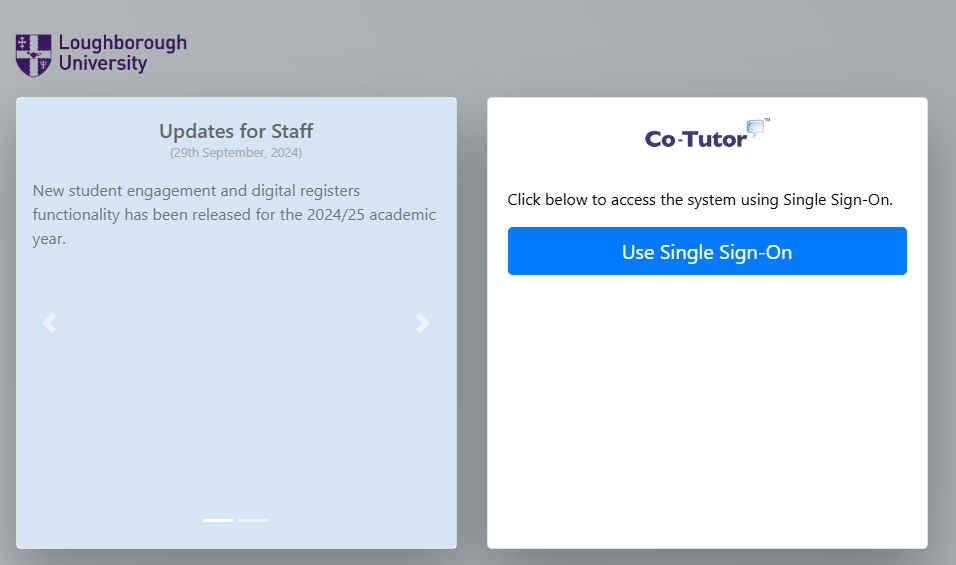Recording monthly supervisory meetings
All Doctoral Researchers are expected to meet with their supervisor on at least monthly basis, and to record this meeting on Co-Tutor.
The Doctoral College Office has worked with IT Services to enhance the Co-Tutor functionality for recording monthly supervisory meetings.
By implementing the new Co-Tutor functionality, the University aims to:
- Support Doctoral Researchers (DR) in recording your monthly supervisory meetings with a consistent system to record and review your notes.
- Support supervisors by implementing automatic notifications when action is required to review a monthly meeting.
- Improve the data quality on DR attendance and engagement to allow better monitoring, thus ensuring that all DRs are receiving high quality, regular supervision throughout their studies.
- Improve data quality and reduce the administrative burden for supervisory meeting records.
How to record your meeting on Co-Tutor
2. Your Co-Tutor homepage.
Visit the ‘Postgraduate Research’ section. On your ‘Overview’ page you will be able to view your programme details, supervisors and recent meetings. To record a new supervisory meeting click the blue ‘Add a Meeting’ button.
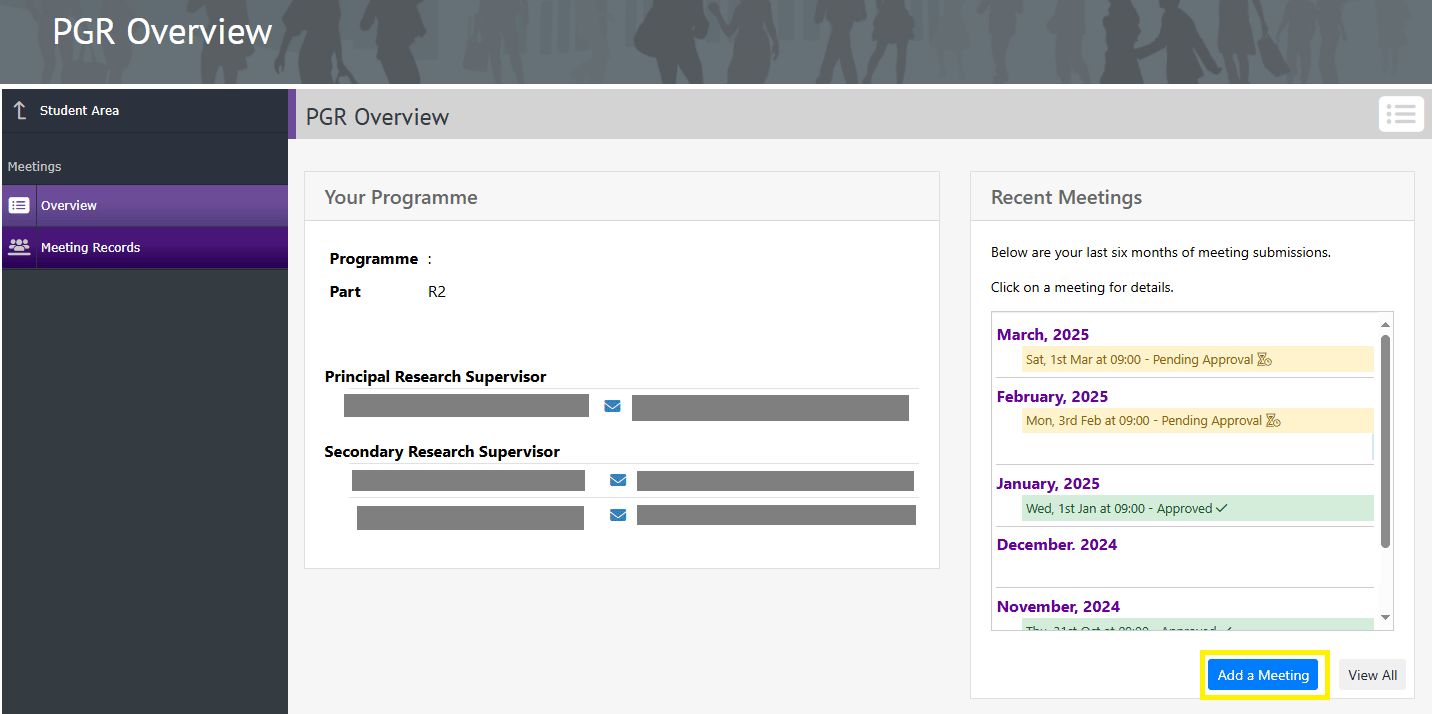
3. Meeting date and attendees
Please indicate:
- The calendar month this supervisory meeting relates to;
- The date and time that the meeting took place;
- Which staff attended the meeting;
- Which of your supervisors will be approving your meeting notes once submitted.
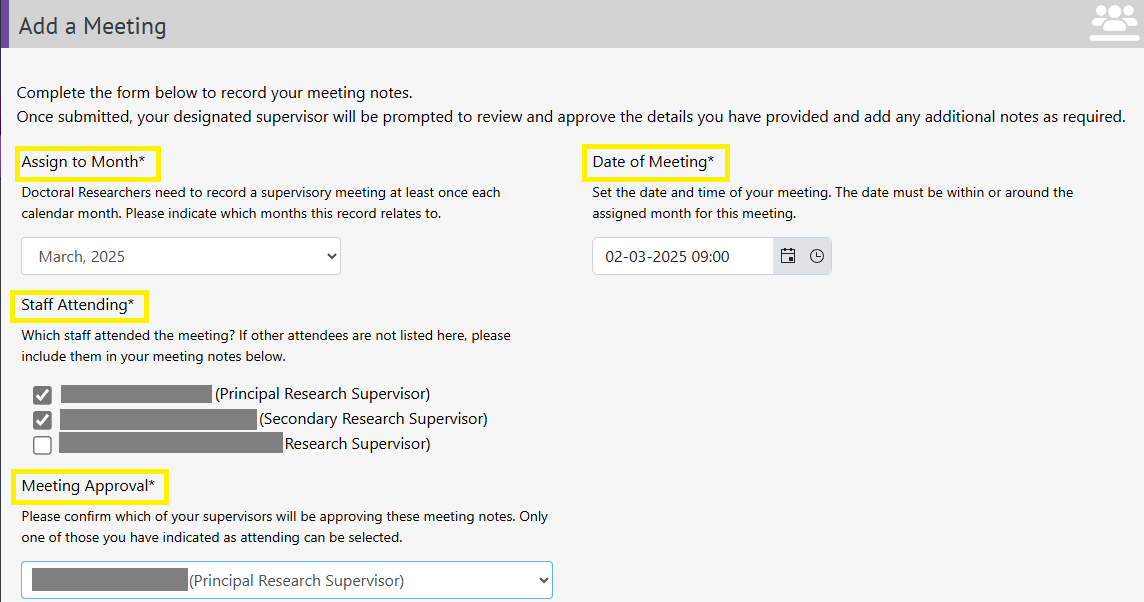
4. Meeting details
You will have the opportunity to detail what was discussed during your meeting, any issues or concerns discussed and actions arising from this meeting or that are still outstanding from previous meetings. All sections marked with a * must be completed.
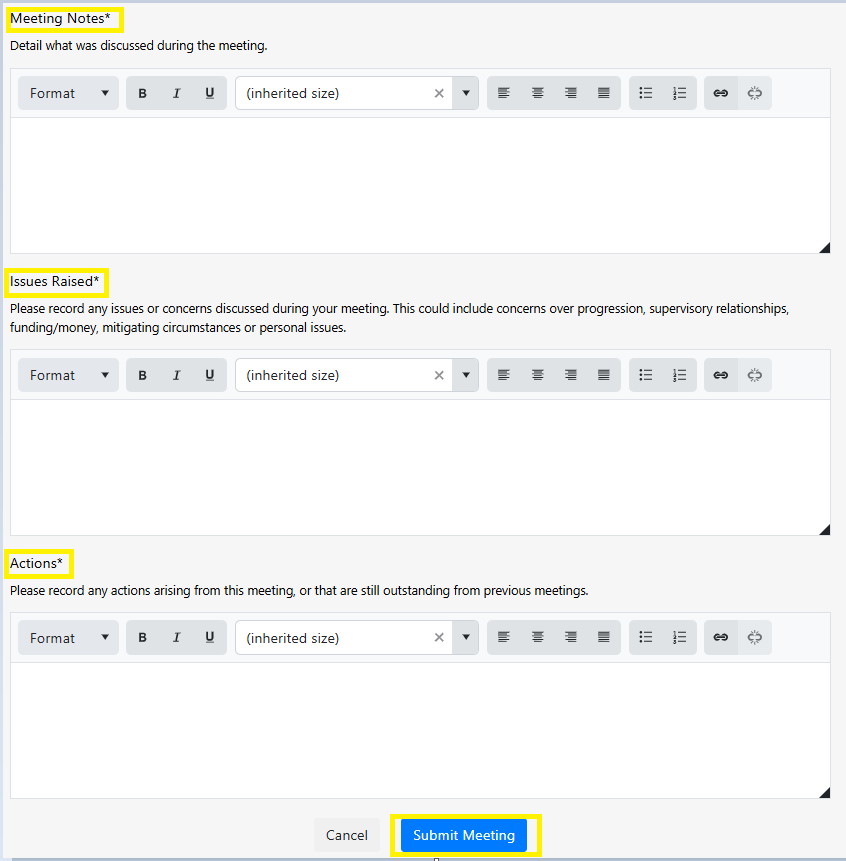
5.Submit your meeting record
Once you are ready click the blue ‘Submit Meeting’ button. The Supervisor who you have chosen to approve your meeting notes will automatically receive an email, via the Co-Tutor system, advising that your meeting record is available to view and approve.
Once your Supervisor has reviewed your meeting notes, you automatically receive an email, via Co-Tutor, advising you of any updates and any additional comments added by your Supervisor.
You are able to review all of your supervisory meeting records by logging into Co-Tutor and reviewing your ‘Meeting Log’ within your ‘Meeting Records’ section.
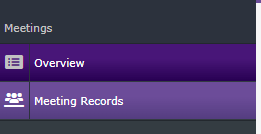
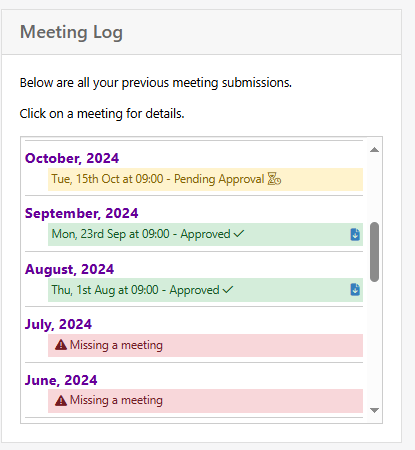
Check out the Attendance and Engagement Policy for more information on supervisory meetings.