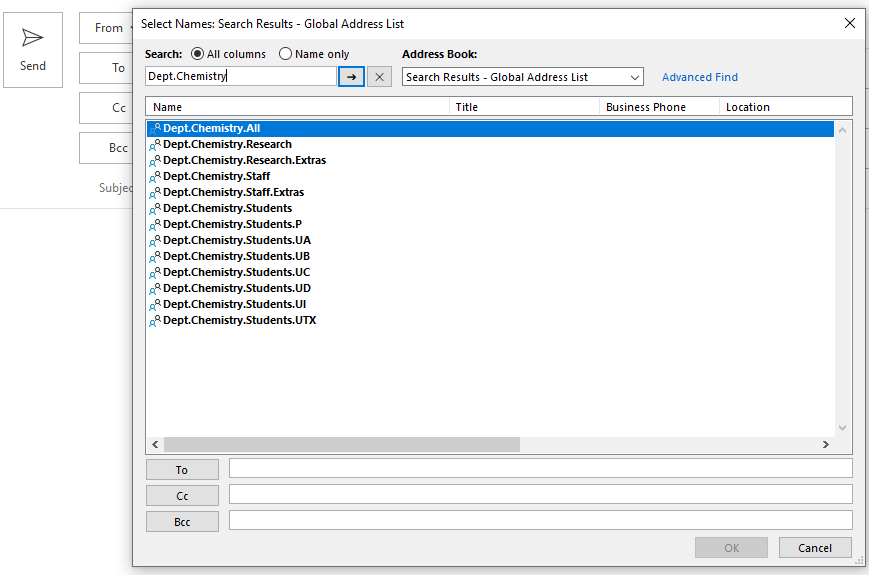Managing group membership
Management of group membership is done by the group owner.
For Mac and Outlook on the web users, to Add and Delete users to a group you have permission to modify, please use the Microsoft instructions here Update your Groups info in the portal - Microsoft Support, under “Edit an existing group” to modify the groups found at this URL https://outlook.office365.com/ecp/MyGroups/PersonalGroups.aspx.
To Add and Delete users to a group you have permission to modify, please use the instructions below.
Open the Outlook Address book
From the Home tab, in the Find group (too far right of the screen), select Address Book, or press Ctrl+Shift+B.
All Groups
Under Address Book select All Distribution Lists. This refreshes the list so that it is up-to-date.
Find and Open the group you are allowed to manage
Under Search, start typing the start of the group name.
You will usually find the group under:
dept.rest of group name.Extras
or
"ad-hoc." rest of group name Workspace groups begin ws.Shared mailbox groups begin Shared.
Modify Members
Click Modify Members button
- To delete a member: Select a member and click Delete
- To add a member: Under Distribution List Membership click Add. Use the address book to select one or more users and click Add
Click OK. Click OK. Close the Address Book.