How to apply

Online registration
To enable you to use the online web recruitment application you will require a username and password.
If you have previously created a user account, use your existing log-in details when prompted by selecting ‘Existing user log-in’. If you have forgotten your password please follow the prompts.
New users
New user’s please select ‘New user registration’, here you will need to complete all the fields and choose your username (minimum of 6 characters) and password (minimum of 8 characters), then click submit. After submitting your details you will receive an email confirming your account details, please keep this safe.
Internal members of staff
Internal members of staff do not need to register as a new user and can log-in with your University username and password when prompted by selecting ‘Existing user log-in’. Once logged in your personal details will automatically feed through to your application.
Please note: Any changes to your personal details will need to be made before starting your application using my.HR. The intial roll-out of my.HR will not include staff paid via the submission of monthly claims but it is intended to extend coverage to all core staff, consequently if you do not have access to my.HR please contact Human Resources to change your personal details.
Internal vacancies are only open to existing members of Loughborough University staff, this excludes any members of staff on a zero-hours contract. If you are unsure please contact Recruitment.
Please note: Imago Ltd employees and Loughborough University Students are not able to apply for internal vacancies.
Once registered you will automatically be directed to the summary page, the summary page shows the online application form is spilt into different sections, please work through the pages. You will not be able to submit your application until all sections are complete, while in progress the sections will display a [!] and once complete a [√] will be displayed. Applications can only be submitted when all pages display this symbol.
You can review your application information at any time, by selecting the ‘print preview’ button on the summary page.