FAQs
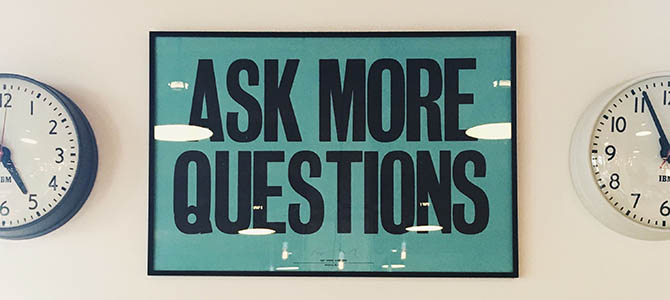
Loughborough University is striving to deliver an excellent lecture capture system; a system where the process is both seamless for staff, and intuitive for students. Creating and delivering this system has involved academic staff and students from a range of Schools across the University, and it is a journey that is still on-going. If you feel that information is missing from the list below, please get in touch with the Teaching Support team using the details below.
If you need any technical advice or guidance, please contact Teaching Support via review@lboro.ac.uk or call 222199. The Centre for Academic Practice can advise on pedagogic issues around lecture capture.
Your ReVIEW system
What is ReVIEW?
ReVIEW is Loughborough University’s lecture capture system. It allows you to record a teaching session, and make the recording available for students to view online through Learn, the University’s virtual learning environment.
ReVIEW allows for the simultaneous capture of audio, video and any computer application (including Microsoft PowerPoint) although by default, the recording includes only what is shown on your computer screen, and your voice.
ReVIEW can also be used to live stream distance learning courses, to record flipped classroom videos, and to record student assignments.
During a Review session, you have the option to pause the recording at any time if content is being explored which is not suitable to be captured. You also have the option to edit the video after the session, before the recording is made available to students.
What's changed?
ReVIEW has changed from being an opt-in system to opt-out and, in doing so, will become a seamless experience for staff and students. If you are in one of the centrally bookable teaching rooms on campus, ReVIEW will automatically record anything that is presented on screen (e.g. slides and visualiser) and it will be automatically published to Learn within a 24hr period.
There are also several new features within the new lecture capture system which will be beneficial to both staff and students. Some of the new features are listed below, but you can drop into one of the upcoming open workshops available during September to learn more and have a hands-on go.
New features:
- Live notes on live recordings
- Enhanced search facility for students
- Embed a YouTube video with a recording
- Embed a quiz within a recording
- Student search facility
Will my recordings from previous academic years still be available?
Yes, recordings from the previous two academic years has been migrated across to the new ReVIEW lecture capture system.
Recordings will automatically be stored for two years. At the end of this period they will be deleted if no request has been received to retain them.
Will captured lectures ever be used to monitor my performance?
No. However, you are of course free to share your captured lectures with colleagues as appropriate where you feel this is useful. For instance, you may wish to use recordings for the purposes of reflection and development. Further guidance on how to share recordings will be available shortly.
What powers the ReVIEW system?
ReVIEW is now powered by a system called Panopto - https://www.panopto.com/ (Please Note: link opens in new window). By moving to Panopto, we have gained a more flexible system that allows for high-quality video playback and recording across a range of devices. There are also several new features for both staff and students e.g. a powerful search facility, searchable slides, bookmarks and more...
![]()
How do students access the captured lectures?
Students view recordings through the ReVIEW block in Learn modules.
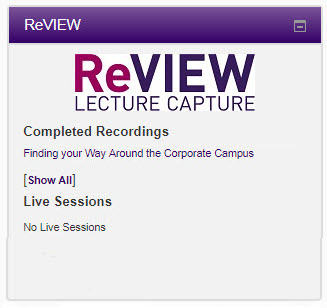
The video player will give students the option to control how they view the recording and the ability to make bookmarks and notes.
Planning for using ReVIEW
What’s the difference between recording and publishing?
All lectures which take place in centrally timetabled rooms are recorded and held within the ReVIEW system. However, some teaching events may not be considered suitable for publishing on Learn.
There may be special circumstances where it is considered fair and appropriate to enable limited access to unpublished recordings. For example, to students with disabilities, long term conditions, or specific learning difficulties. In these situations, a recording can be released to individuals on a case by case basis and the owner of the recording will be notified.
All, or part, of my lecture isn’t suitable for lecture capture. What can I do?
It is acknowledged that some teaching events are not appropriate for publishing (e.g. it contains commercially sensitive material). In these situations, you can pause a recording during the lecture by pressing on the light beacon installed within the room. The light beacon will change colour to amber to indicate that the recording is paused and will not be published to students. Alternatively, you can opt-out or delay a recording being published via the options in your online timetable (note: the maximum period you can delay a recording is up to the Friday of week 11). Alternatively,
If you are choosing to opt-out, you will need to select a reason from one of the three available options on the online timetable:
- Types of teaching session not appropriate
- External lecturer has not given permission
- Other (with box for response)
If you have opted to not record one or more sessions, you will need to communicate the decision made to students by including information at the top of your module on Learn to indicate that some, or all recordings may not be available.
Special Circumstances
Please note that there may be special circumstances where students with disabilities, long term, or specific learning difficulties are given access to academic content in ReVIEW, even when an individual has opted-out. For further information, see section 3) of the Loughborough University Teaching Event Capture Policy.
I want to opt out of having my lectures published. What do I have to do?
An option to opt-out of publishing individual lecture recordings and, or, teaching weeks will be available via the online timetable system. If staff wish to opt-out they will need to complete the opt-out form within the timetable system.
Special Circumstances
Please note that there may be special circumstances where students with disabilities, long term, or specific learning difficulties are given access to academic content in ReVIEW, even when an individual has opted-out. For further information, see section 3) of the Loughborough University Teaching Event Capture Policy.
Will ReVIEW affect student attendance?
ReVIEW is not intended to replace live lectures except where it is used to support distance learning provision and, in the information we have provided to students, we have stressed that the ReVIEW lecture capture recordings should be viewed as supplementary to lectures.
There is very little evidence to date, at Loughborough or elsewhere in the sector, that the introduction of lecture capture impacts negatively on attendance. A study by Queen's University Belfast actually showed that recording lectures had little or no effect on attendance, and that students are more likely to see the recordings as reinforcement of class teaching rather than a replacement for it.
However, we realise that this a concern for many academic colleagues and we will continue to monitor the situation and offer support.
Which rooms are equipped for lecture capture?
There are 101 centrally bookable rooms across campus that are setup to automatically record to the lecture capture system, and several additional departmental rooms that also have this facility. These rooms will be equipped with a light beacon, usually near the PC lectern, which will change colour to indicate when a lecture is taking place. Please note: some smaller rooms and some labs across campus will not be equipped with lecture capture technology.
What about the STEM building?
Lecture capture facilities are not currently not installed within the main labs but lecture capture facilities are available in the Ideas Factory, located on the top floor of the STEM building.
Can I use the lecture capture in a room which isn’t centrally bookable?
Yes, there is a personal capture version of the lecture capture which can be downloaded and installed onto laptops for use in rooms which don’t have the lecture capture hardware. This can also be used to produce additional recordings if needed e.g. an introduction to a difficult or challenging subject area.
If you want to capture a demonstration, you can also use the Panopto app (available for both iOS and Android devices) to record on the go or outside.
Does ReVIEW contain any polling features?
Not currently, but there are several new features which allow you assess how students are engaging with content:
- Create a quiz directly within a video
- Embed a recording into an activity within Learn. For further information on how to do this, see the section on 'Embedding a recordings in Learn'
Can I live stream a teaching event?
Yes, this is one of the features within the new system and it can be enabled via the options on the timetable.
Please note: Sessions that are live streamed will be available to students immediately (usually recordings are released after 24hrs by default).
Can students use personal capture devices to record lectures where a member of staff has opted out of ReVIEW?
If a tutor does opt out of publishing we would recommend that they contact the student to discuss alternative adjustments (suggested adjustments are available on the Change defaults/opt-out webpage).
Students should not make recordings of teaching sessions on personal devices without prior express permission from the member of staff involved. Such recordings should also be for personal use only and should not be shared externally in line with the Loughborough University Teaching Event Capture Policy.
Practicalities of using ReVIEW
What is captured?
Your voice and whatever slides or information you are showing on the projector are the defaults for each room with lecture capture installed. Optionally, in some of the larger rooms, video can be captured too, when requested through the online timetabling system.
Pressing the blank button on the lectern will not blank the slide on the ReVIEW recording. This is because when you hit blank in a room it only blanks the lens on the projector and not the signal that is going to it.
Do I have to stand at the lectern?
All rooms are fitted with a boundary microphone that will pickup sound from and within a few meters around the lectern. If you know that you are using the lectern mic, it is best to speak close to the microphone, and avoid moving too far away to achieve good results.
In addition to this, some larger rooms will also have wireless radio microphones, that allow your voice to be captured from anywhere in a room. (Top tip: An on-off switch is located on the top of the receiver mic - check that a microphone is switched to on and that the lapel microphone is attached before you use it.)
What about group discussions?
Where there is discussion, this is unlikely to be clearly audible. It may be best to press the light beacon to pause the recording and prevent the discussion being published.
How does the pause button work?
If there is a section of your lecture that isn’t suitable to publish (e.g. a discussion), you can pause a recording by pressing on the light beacon installed within the room. The light beacon will change colour to amber to indicate that the recording is paused. This content is retrievable but will not be published to students automatically.
Will student questions and conversations be captured?
All rooms where lecture capture routinely takes place will have new posters displayed advising that lectures are recorded. In your first lecture, you should advise students that (depending on the size and the acoustics of the room) if they speak when sitting near the front of the room, their voice may be heard in the captured lecture. At the beginning or end of a lecture, if a student comes up to the podium and asks a personal question, you should press the light beacon to pause the recording. If a sensitive conversation is inadvertently captured, this should be edited out. Further guidance on how to edit a recording is available on the basic editing page.
Can I use third-party (copyrighted) material in my slides if the lecture is being recorded?
It is best practice to use open educational materials and you must adhere to the principles of 'fair dealing' to ensure that copyright infringement doesn’t occur. Guidance and links to help you find copyright-free material are available below:
- Creative Commons - Creative Commons Licensing allows both authors (owners) and users to access and share material for free. Useful for images, videos and sounds.
- Box of Broadcasts - Shared Online TV & radio recording service for higher and further education institutions. Useful for videos.
- Lynda.com - Offers access to over 5000 video tutorials.
- Loughborough University Image Bank
- Library Support and Advice
Please note: Pressing the blank button on the lectern will not blank the slide on the ReVIEW recording. This is because when you hit blank in a room it only blanks the lens on the projector and not the signal that is going to it.
If my teaching is due to start on the hour, what time will the recording begin and when will it finish?
The recording will start on the hour and finish at 52 minutes past the hour. For double lectures, the recording will finish 52 minutes into the second hour.
What is the time difference between my recording being captured and publication on Learn?
To ensure that staff have time to edit or delay a recording, there is a 24hr window between a lecture being captured and publication on Learn.
I'm using my own laptop to present a lecture. Do I need to do anything different?
No, you don't need to do anything. If you are displaying your laptop screen through the projector and it is a scheduled lecture, everything will be recorded. The light beacon in the room should change colour to indicate that a recording is in progress.
There is also a personal capture version of the software which you can download and use for recording outside of a lecture. For further information, see the section on 'Where can I use lecture capture?'.
What is captured if i blank the screen?
Pressing the blank button on the lectern will not blank the slide on the ReVIEW recording. This is because when you hit blank in a room it only blanks the lens on the projector and not the signal that is going to it.
Please note: You have 24hrs to edit a recording before it becomes available to students via the ReVIEW block in Learn.
Managing my recordings
Can I delay the publication of a recording, or make it immediately available?
Yes, you can delay a recording (note: the maximum period you can delay a recording is up to the Friday of week 11), or set it to be released as soon as it has been processed. Further information on how to do this is available on the TEL guide on changing the defaults / opting out of publishing a ReVIEW recording.
Can I edit my recording?
Yes, you can trim the beginning or end of a recording, and you can remove specific sections if required. However, the easiest way to control which parts of a recording are available to students is to press the light beacon during a lecture to pause the recording – the light will change colour to amber to indicate that the recording is paused.
How are my recordings displayed to students, and I can I change the order in which they appear?
Each recording is processed automatically and presented to students via the ReVIEW block on Learn. Recordings will automatically be displayed by date, but they can also be sorted by name and duration. A search facility is also available to students so they can quickly locate and jump to specific sections of a captured lecture.
Can I rename recordings?
Yes, you choose to give recordings new titles. (Top tip: it is good practice to give your sessions meaningful names, rather than “week 1, 2" etc, as students can search for specific keywords)
I accidentally paused my recording and forgot to un-pause it. What can I do?
The pause function is non-destructive, which means that the recording is being captured but will not be published to students. This provides staff with the flexibility to recover recordings that have been accidentally paused.
See the TEL guide on how to edit your ReVIEW videos for further guidance on how to restore paused sections.
How can I stop sensitive information, which has been recorded, from being published?
Sometimes it may be unavoidable that sensitive information is inadvertently captured through the lecture capture system. To ensure that staff have sufficient time to edit a recording in such situations, the University has set a 24hr window in which you can delay or edit your lecture capture recordings before they are published. (Note: the maximum period you can delay a recording is up to the Friday of week 11).
What about when something has been published?
If you are uncertain how to edit a recording or it has already been published, contact the Teaching Support Team using review@lboro.ac.uk to have a recording removed until the sensitive information has been deleted.
Can students download recordings?
The University has provided guidance to students that stipulates that recordings are for personal use only and should not be shared outside of the Learn platform without the express permission of the member of staff that made the recording.
I've released my lecture capture recordings but students are saying that the ReVIEW block is blank. Is there anything else that needs to be done?
At least one topic block (even if it's empty) must be visible to students on a module for the ReVIEW block to display content.
The issue has been reported to Panopto (the system behind ReVIEW) and we are awaiting a fix.
Can lecture capture recordings be displayed on a meta-module?
Yes, but it is currently at the request of the responsible examiner for the module and cannot be setup automatically.
If you would like ReVIEW lecture capture recording to appear on a meta-module, please contact review@lboro.ac.uk and let the team know from which modules you would like the recordings to appear.
Next steps
Can I check whether students are viewing the recorded lectures?
Yes, the ReVIEW section on your Learn module page gives you detailed analytics, including which sections of your lecture are being viewed most and unique views across a recording. This can be helpful to you in establishing which topics / concepts your students are finding particularly difficult.
Further information on how to view stats is available on the viewing statistics page.
Can I use ReVIEW be used outside of a lecture theatre?
In addition to using the ReVIEW lecture capture system in centrally bookable teaching rooms, you can download and install a personal capture version of the software onto your own University PC or laptop. There is also an app available for Android and iPhone users.
This means you can create recordings in all sorts of environments where you wouldn't have previously wouldn't have had the opportunity.
See the 'where can I use ReView' section for further information.
Where can I get more training and support?
Contact review@lboro.ac.uk or call Teaching Support on 222199 for technical advice and guidance. The Centre for Academic Practice can advise on pedagogic issues around lecture capture.