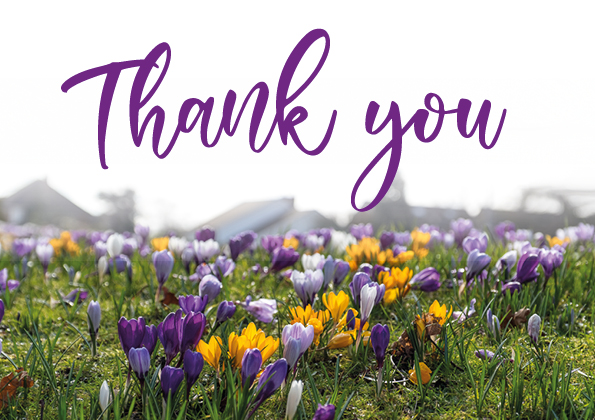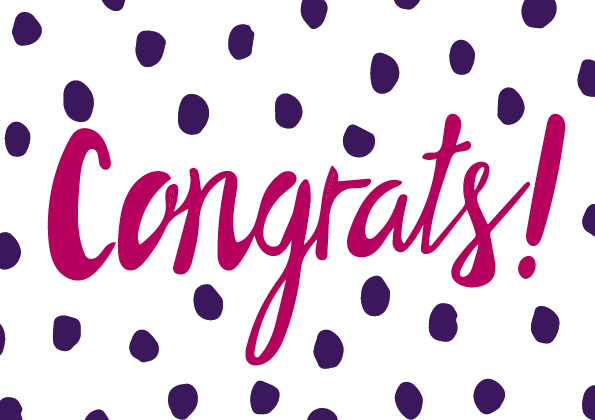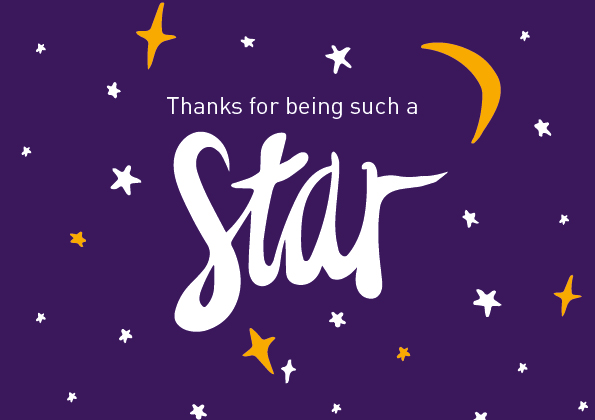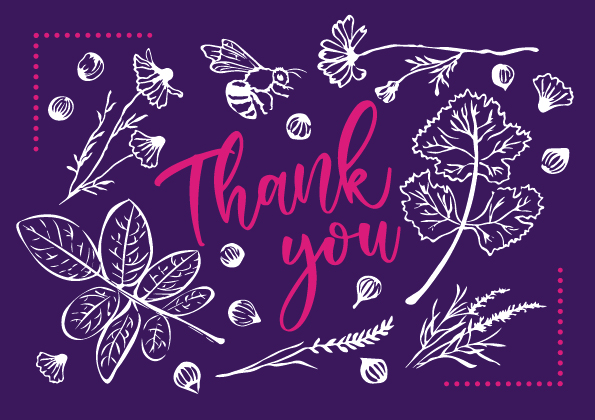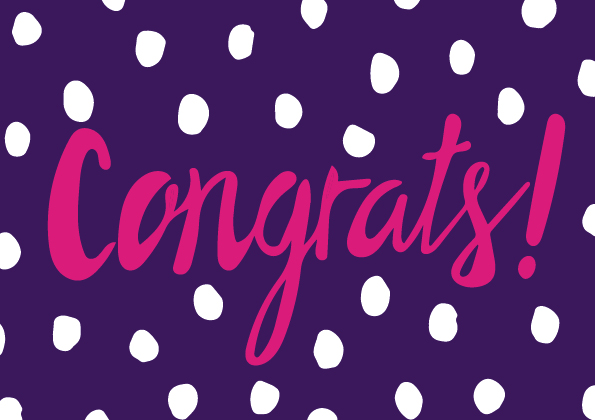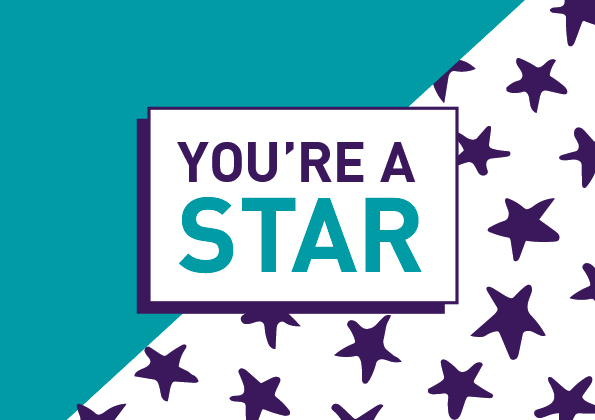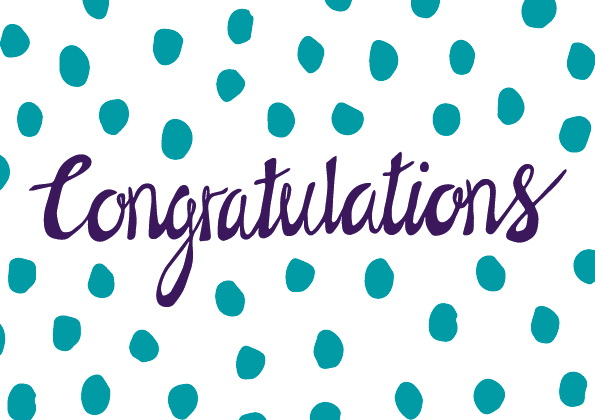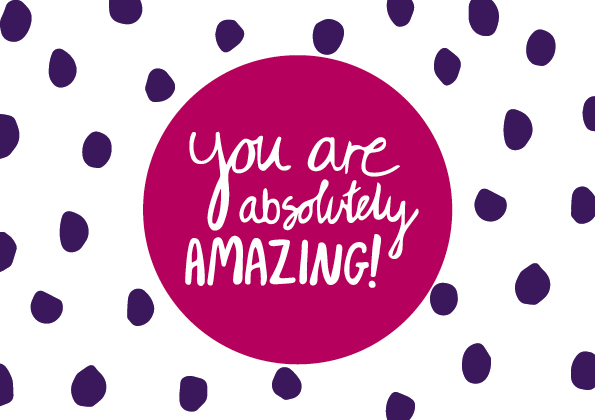Send an e-card to say thank you
If there's someone in the LboroFamily who you think has gone above and beyond, you can recognise that with our new range of e-cards. Simply choose your design and download the email template, then send it through Outlook to the recipient. You can copy in their line manager too, if you like.
How to send an e-card
To send an e-card to a colleague within the University, follow these simple steps:
- Download the template you want to send by right-clicking on the appropriate 'Download' link and selecting 'Save link as' or 'Save target as'.
- Locate where the template file has been saved and click on the template file to open it in Outlook.
- The template will open a new message window.
- Edit the 'Subject' as appropriate.
- Type over the body content as indicated in the template to include the message you want to send and your name and the recipient's name.
- Enter the email address of the recipient in the 'To:' field.
- Enter the email address of anyone you want to copy into the message (e.g. line manager) in the 'Cc:' field.
- Check your email is ready to send.
- Click 'Send' to send it.
To use the templates you must save them to your computer by right-clicking the appropriate link and selecting 'Save link as' or 'Save target as' depending on your browser choice.