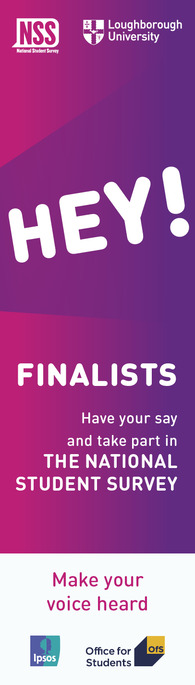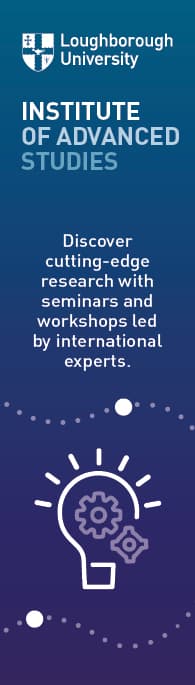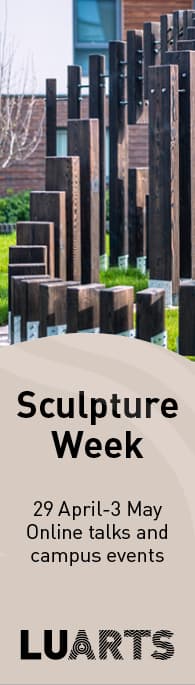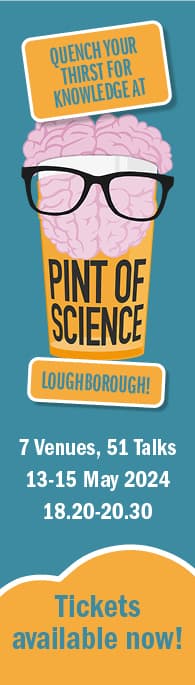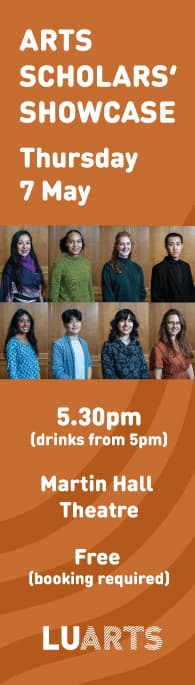iOS
To set a passcode, go to settings and look for ‘Face ID & Passcode’ or ‘Touch ID & Passcode’ and ‘Turn Passcode on’.
Following this change, you may need to 'Activate device administrator' if you have a PIN set.
If you do not have at least a four-digit passcode set, you will see an error 'iOS Passcode Required' on your device, and then 'Activate device administrator'.
Android
To set a PIN, search in settings for ‘Lock Screen’ or ‘Security’ or refer to your phone's manufacturer’s instructions if these options are not present.
Following this change, you should see a message 'Activate device administrator' if you do not have a PIN set.
To access the service, you will be required to ‘Activate’ and set a four-digit PIN on your device.
Q&A
Does this affect laptop and desktop computers?
This change will only be applicable to Android and iOS phones or tablets.
I already have a PIN / Passcode set, do I need to reset a new one?
Android devices already using a PIN will be required ‘Activate’ device administrator to apply the security setting. Additionally, if you only have a pattern PIN set, you will be required to ‘Activate’ and set a PIN.
For iOS devices using a Passcode of at least four digits, you will otherwise be unaffected by this change.
If you use Touch ID or Face ID, your device will usually already have a PIN of at least four digits configured, you may be required to ‘Activate device administrator', you will otherwise be unaffected by this change and can continue to use Touch ID or Face ID.
If you have further questions or queries, please contact IT Services.